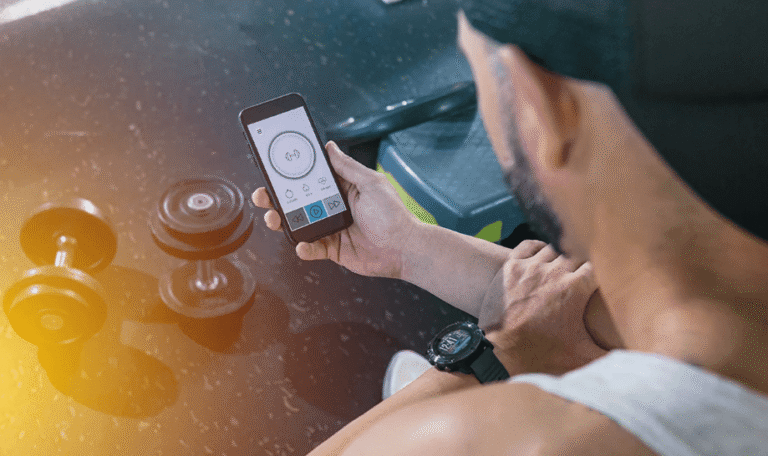How to Download Apps Faster Without Errors?
Slow app downloads frustrate everyone, especially when you need an app immediately. Network congestion, device limitations, and server issues commonly cause these delays. Many users don’t realize their phone might be prioritizing other tasks over downloads, or that background apps could be consuming precious bandwidth. Failed downloads often result from temporary glitches rather than permanent problems, yet most people restart the entire process unnecessarily. In this article, we’ll explore six practical techniques to accelerate your downloads and troubleshoot common errors effectively.
1. Optimize Your Network Connection
Your internet connection quality dramatically impacts download speeds. Start by testing your Wi-Fi speed using free online tools – anything below 5Mbps will struggle with larger apps. Position yourself closer to the router or consider a mesh network system for larger homes. If using mobile data, ensure you have strong signal reception (at least 3 bars) and check if your carrier throttles app store traffic during peak hours. For consistent results, switch between Wi-Fi and mobile data to determine which works better in your location. Restarting your router can also resolve temporary bandwidth allocation issues that slow downloads. Remember that 5GHz Wi-Fi networks typically offer faster speeds than 2.4GHz, though they have shorter range.
2. Clear App Store Bottlenecks
App stores sometimes experience server-side slowdowns during major update releases or regional outages. Before troubleshooting your device, check if other users report similar issues on social media or outage tracking websites. Clearing your app store’s cache and data often resolves mysterious download stalls – this forces the app to rebuild its temporary files fresh. On many devices, you’ll find this option in Settings > Apps > [Store Name] > Storage. Another effective trick involves changing your DNS settings to use public servers like Google’s (8.8.8.8) or Cloudflare’s (1.1.1.1), which can bypass ISP-level routing problems.
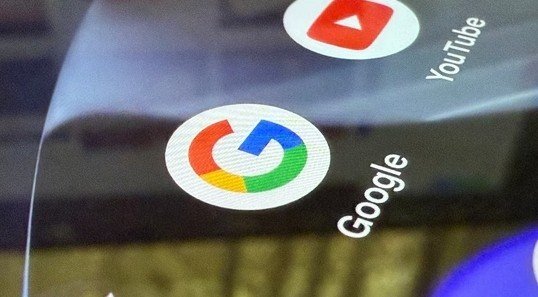
3. Free Up Device Resources
Stop Background App Refreshes
Active apps constantly consume RAM and network bandwidth, leaving fewer resources for downloads. Before installing large apps, close unnecessary applications through your device’s recent apps menu. Pay special attention to data-heavy apps like video streamers, cloud backup services, and file synchronizers. Disable automatic updates for non-essential apps during your download session to prevent bandwidth competition. Some devices offer a “Game Mode” or “Performance Mode” that prioritizes system resources for foreground tasks – activating these can significantly boost download speeds.
Ensure 20%+ Free Storage Space
Devices need working space beyond the app’s installed size to properly unpack and install files. As a rule, maintain at least 20% free space on your internal storage for optimal performance. Check your storage settings to identify and remove large, unused files like cached videos or old downloads. Many photo apps offer cloud backup options to free up local storage without losing memories. If you’re consistently low on space, consider moving media to an SD card (if supported) or investing in a device with larger storage capacity. Some app stores provide size estimates before downloading – use these to plan your storage management accordingly.
See also: How Emerging Tech Will Reshape Education by 2030
4. Use Priority Download Settings
Enable “Auto-update over Wi-Fi Only”
This common setting prevents unexpected mobile data usage while offering secondary benefits for manual downloads. When enabled, your device won’t waste bandwidth checking for updates on cellular connections, leaving more available for your intentional downloads. You’ll typically find this in your app store’s settings under “Network Preferences” or “Download Options.” For even better control, some devices allow scheduling auto-updates during off-peak hours when your home network experiences less congestion. Combine this with “Download over Wi-Fi only” for manual installations to avoid accidental mobile data usage on large apps.
Set Download Queue Priority
Some operating systems allow prioritizing specific downloads over others in the queue. When installing multiple apps simultaneously, reorder them so your most-needed app downloads first. On many devices, long-pressing a queued download reveals priority options. This proves particularly useful when updating several apps at once – prioritize those you use daily over less critical ones. If your device supports parallel downloads (multiple apps simultaneously), limit this to 2-3 concurrent downloads to prevent bandwidth fragmentation. Experiment with these settings to find the optimal balance between speed and stability for your specific network conditions.
5. Fix Common Download Errors
“Pending” Downloads: Pause/Resume Trick
When downloads get stuck at “Pending,” a simple pause-and-resume action often restarts the process successfully. First, pause all active downloads in your app store queue. Wait 10-15 seconds, then resume only the most important download first. This technique clears temporary network handshake issues and re-establishes a clean connection to the download server. If the problem persists, try switching between Wi-Fi and mobile data to force a new network pathway. Some users report success by changing their device’s time zone temporarily, then changing it back to refresh the store’s connection.
“Insufficient Storage” False Alarms
This frustrating error sometimes appears even when you have adequate space, usually due to system miscalculations. Beyond clearing obvious files, check your “Other” or “System” storage categories for hidden bloat. Many devices offer a “Smart Clean” feature that identifies redundant files safe for deletion. If the error persists, try clearing your app store’s cache as mentioned earlier, then restart your device. As a last resort, uninstalling one or two unused apps often resolves the miscalculation, even if they’re smaller than the available space would suggest.
6. Advanced Techniques
For persistent slow downloads, consider using a download manager app that supports resume functionality and multiple connections. These tools can bypass some of the limitations of standard app store downloads. Another advanced method involves using a VPN to connect to less congested server locations, though this may violate some app stores’ terms of service. Tech-savvy users can explore modifying their MTU (Maximum Transmission Unit) settings for better packet efficiency, though this requires careful research for your specific device. Some enterprise environments benefit from QoS (Quality of Service) router settings that prioritize app store traffic over other network activities.
Conclusion
Consistently fast downloads require ongoing attention to your network quality, device health, and settings optimization. By implementing these strategies, you’ll minimize frustrating stalls and failed installations. Remember that most download issues have simple solutions – even problems like huawei app gallery not working typically resolve quickly with basic troubleshooting. Keep your device’s software updated, periodically clear unnecessary files, and monitor your network performance to maintain optimal download speeds. With these practices, you’ll spend less time waiting and more time enjoying your new apps.