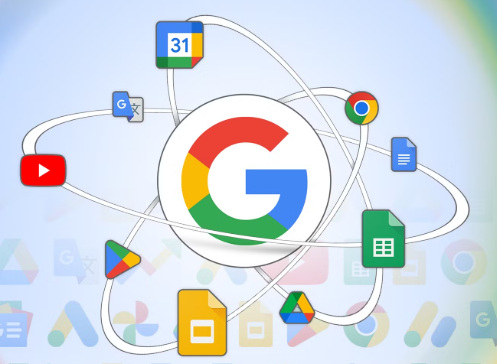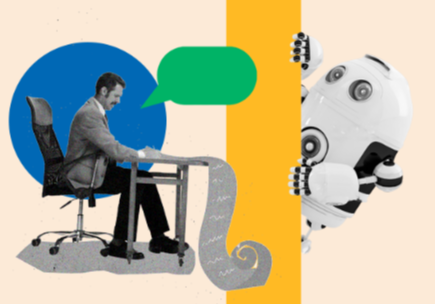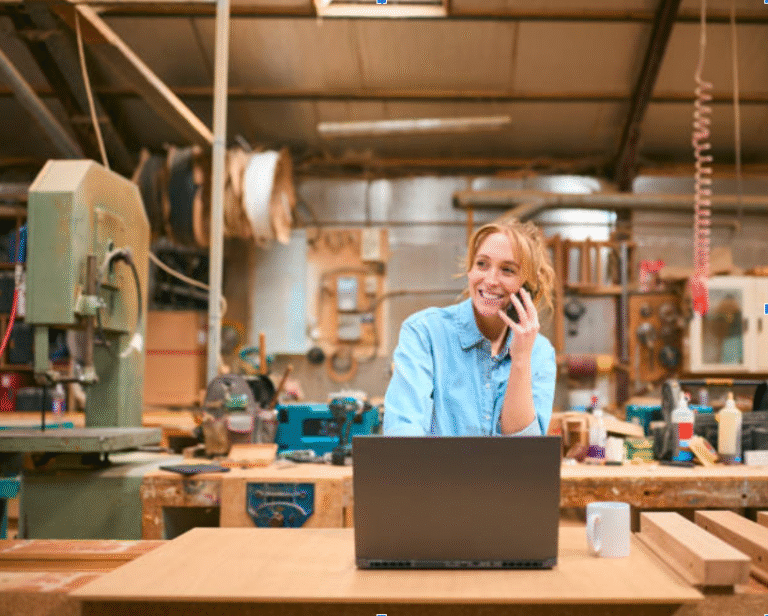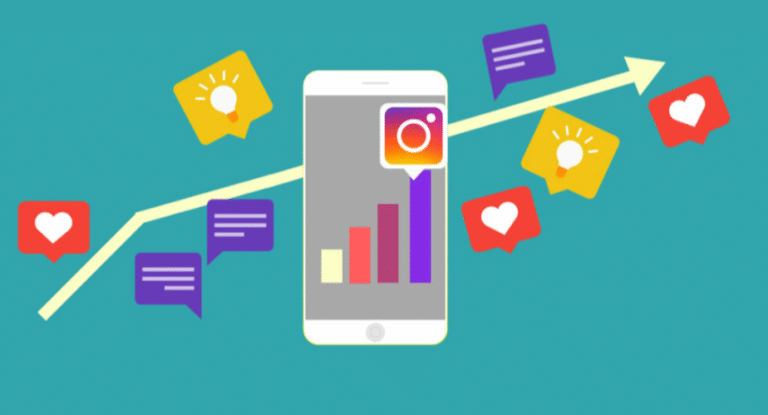How to Install the GMS on Huawei Without Root?
Many Huawei users want to restore Google functionality on their devices without rooting. While Google Mobile Services (GMS) doesn’t come pre-installed on newer Huawei phones, there are several methods to add it without altering system-level access. These solutions offer partial or full support for Google apps like Gmail, Play Store, and Google Maps. This guide explains how to install huawei google service installer on Huawei devices without root, covering methods, limitations, and safer alternatives.
What Does Installing GMS Without Root Involve?
Method 1: Use GMS Installer Tools
Some apps provide one-click installers for Google Mobile Services. Googlefier and GMS Installer are examples. These tools replicate the GMS framework by deploying APKs and supporting libraries. They use backup and restore techniques that bypass signature validation checks. You download the installer, follow the on-screen steps, and the tool installs Google Play Services, Play Store, and other required components. After installation, reboot the device to activate changes. These tools work best on Huawei devices running older EMUI versions, up to EMUI 11. They require no root access or an unlocked bootloader.
Method 2: Use microG and Aurora Store
microG serves as an open-source replacement for Google Play Services. Aurora Store acts as a Google Play client alternative. Together, they provide many core Google features without root. Install microG on your device. Then deploy Aurora Store to access Android apps. microG offers account login, Maps API support, and bare-bones push notification mechanisms. It doesn’t support Google Pay or Android Auto fully. This combination fits newer HarmonyOS devices better than full GMS installers. Users get a lighter experience with fewer installation risks.
Method 3: Virtual Space Apps (GSpace, Dual Space)
GSpace creates a virtual environment that mimics a device with GMS. You install GSpace from AppGallery. Inside the GSpace container, you log in with your Google account and access Gmail, YouTube, and Play Store. This method doesn’t modify the system. Google apps run inside a sandbox. Notifications and downloads work, but battery usage may rise, and performance may lag behind native apps. Still, GSpace works across many Huawei models without root and remains compatible even on newer OS versions.
Method 4: Manual APK Sideloading
Some users manually install Google services with APK packages. They install Google Play Services, Play Store, and related libraries one by one. Because Huawei lacks GMS, many apps either crash or lack essential functionality. This approach rarely succeeds unless you manage hidden dependencies well. It also carries data risk if you install APKs from unverified sources. It’s not recommended for average users, but technically counts as a root-free workaround.
See also: Can Tech Solve the Climate Crisis?
Tips for Success and Avoiding Problems
Success heavily depends on the Huawei phone model and the EMUI or HarmonyOS version. Devices released before May 2019 generally have better compatibility with installer tools. Newer phones like Mate 30, P40, or P50 series may not work reliably. Verify your device’s OS version. If it runs EMUI 10 or 11, you have a higher chance of success. HarmonyOS or EMUI 12+ models often produce errors or failure when trying to install GMS installers. Download tools like Googlefier or GMS Installer from reputable forums or developers. For manual installs, only get APKs from verified sources. Use antivirus tools or scan for malware. A malicious installer can steal data or disrupt your phone’s functionality. Take a backup of your device before running any installer. That way, you can restore if things break.
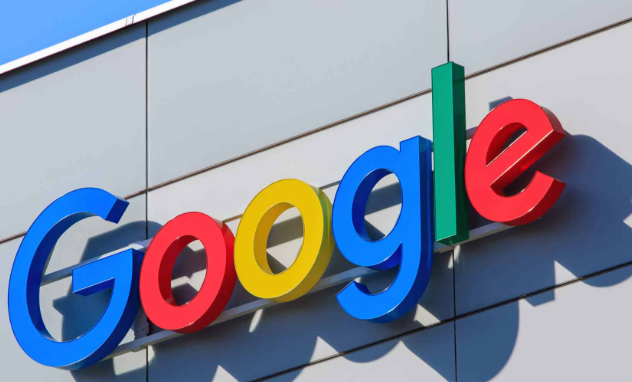
Conclusion
Installing Google Mobile Services on a Huawei device without root is possible, but it comes with compromises. One-click tools like Googlefier or GMS Installer may work on older EMUI versions, while microG combined with Aurora Store offers a safer alternative on newer models. Virtual space apps like GSpace provide app-style access within a sandbox. Manual sideloading remains a high-risk method with variable success. If you choose to install GMS, follow firmware compatibility guidelines, use trusted tools, disable auto-updates, and back up your device. Understand the trade-offs, and be prepared for partial functionality and occasional app failures. By choosing carefully and staying informed, you can regain many Google features on your Huawei device — even without root access.